Time Blocking
Time-blocking is about planning your day upfront by dragging your tasks and habits onto the calendar between your meetings and appointments.
You can find your calendar in the sidebar on the right of your task lists and toggle whether it is open using an icon in the toolbar on the bottom of the screen or via CMD+S (on Mac) or Ctrl+S (on other platforms).
Simply drag any of your tasks onto to calendar to plan them into your day, or drag over an empty space in the calendar to create a new task.
To time-block your habits, refer to our dedicated article on habit scheduling.
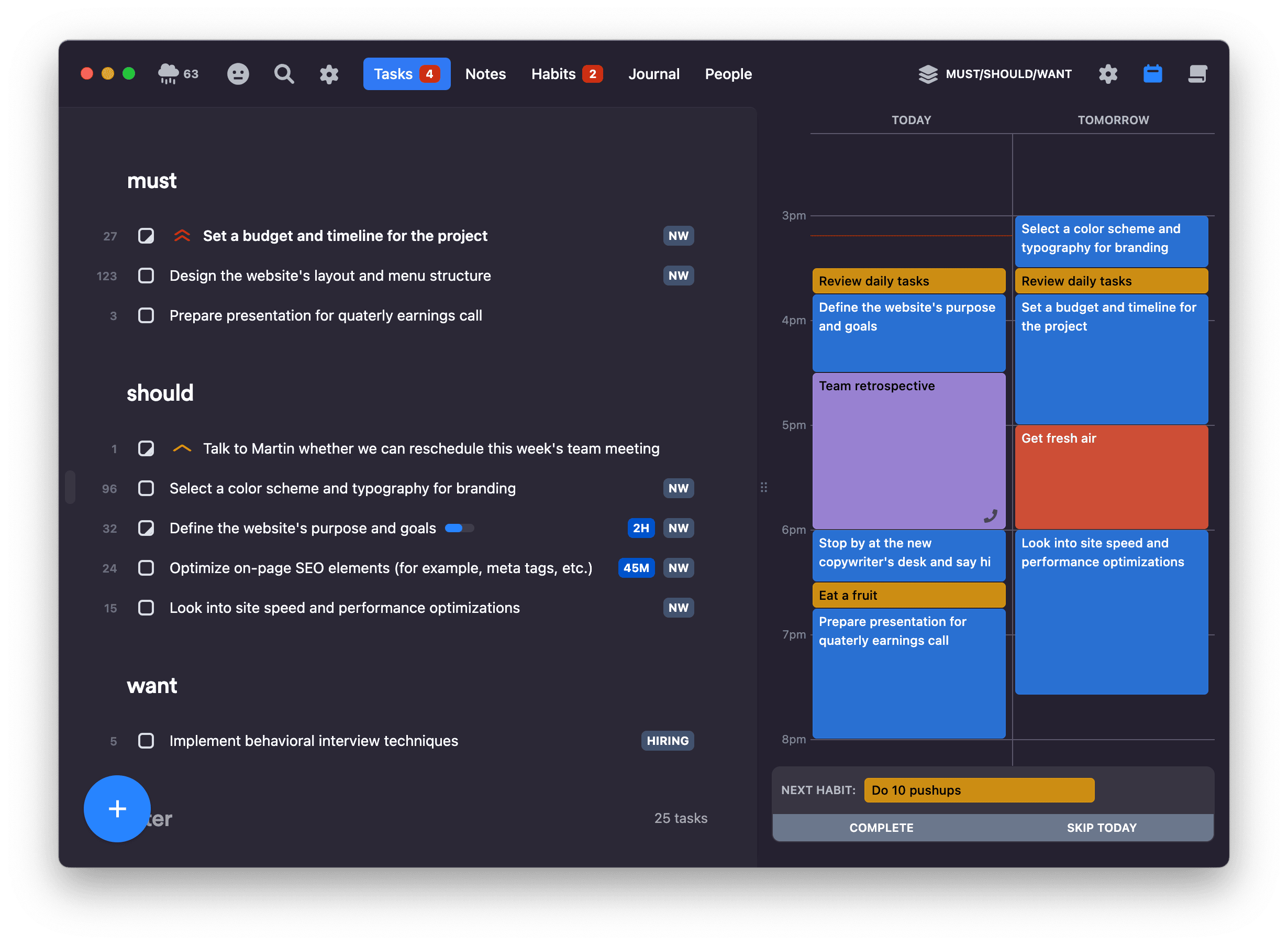
When the sidebar is resized and made large enough, tomorrow appears, allowing you to plan out tomorrow hour by hour.
Time-blocks for tasks and habits on the calendar can be resized by dragging them by their bottom border.
Dragging your tasks onto the calendar respects their set estimate. See our article dedicated to estimation for more information.
Other calendar features
For connecting third-party calendars or other calendar-related features, see our article dedicated to the calendar.
FAQ
Can I place explicit breaks on the calendar?
Yes, please look at how to implement breaks with specific durations here.
I have an appointment in two weeks. How can I add a start time to my task?
Lunatask is a highly opinionated app. The task list and time-blocking are meant for your to-dos, and the more you go into the future, the more fuzzy the future is regarding your to-dos and when you will work on them.
There are different degrees of certainty in how you plan your to-dos for today compared to Friday three days from now. Who knows what other priorities pop up between now and then? Likely, the plan you create today for how your Friday will look will be outdated when that day comes.
The point is that "Appointment with a doctor" and "Prepare for the appointment with the doctor" are two different things. One is an event, and the second is a task or to-do. Events are fixed in time, and they should live in your calendar (for example, in Google/iCloud/Outlook calendar), not the task list, and be synchronized into Lunatask using our calendar integrations. To-dos, on the other hand, are meaningless to plan minute by minute long into the future, as such a rigid approach usually fails to meet the reality for the reasons above.
Can I see different calendars in different lists? I don't want to see my work calendar when looking at my personal tasks
This would bring more problems than it would solve, unfortunately. Your daily schedule is your daily schedule, regardless of what list you are looking at. It could lead to situations where either you miss a work meeting because you don’t see it or you time-block a personal task for the same time you already time-blocked a work task without knowing.
When I update time block length, the estimate does not change
This is expected. Just because you decided to work on a task two hours before lunch, it does not mean the task will take two hours to complete. You might work on the task also later in the day or tomorrow in another time block. It works the same way other way around. You might have a two-hour task, but decide to create a three-hour time block on the calendar (just in case or for whatever other reason).
For many small tasks (like 15-minute tasks), the time block length will often match the estimate. That's also why the default length for newly created time blocks matches the task's estimate, but it's a loose relationship that is not always kept in sync both ways for reasons explained here. Always keep the remaining time needed to complete the task (estimate) up to date manually.