Now / Later
This workflow is a simplified version of our Kanban workflow. In this workflow, tasks live in two buckets called Now and Later.
Now bucket is where you keep tasks to work on now, while Later holds candidates to work on in the future.
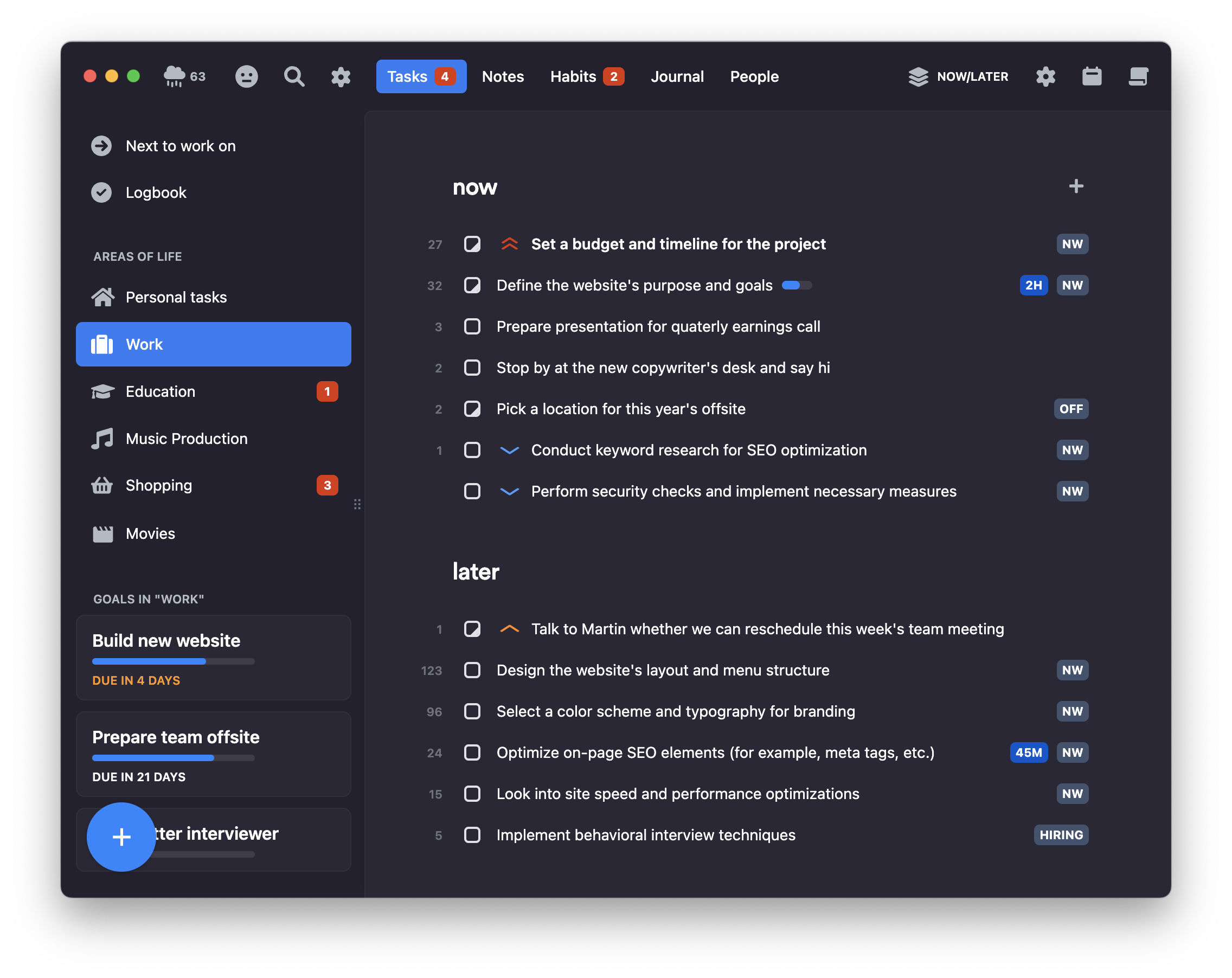
To move any task from Later section into Next, drag the task with your mouse cursor or use Shift+Arrow Right keyboard shortcut.
There are three ways to create a new task:
- Click the "add" button at the bottom of the menu on the left
- Hover over the name of any section, and the button to add a new task into the section will appear
- Press
Aon the keyboard. Alternatively,CMD+N(on Mac) andCtrl+N(on other platforms) work as well.
In the settings, you can change the initial status for newly created tasks. By default, it is Later, but it can be changed to Next. This is useful when you have a long backlog of tasks in Later you don't intend to work on in the near future.
Prioritization
This workflow features our signature automatic prioritization. Tasks in each bucket are sorted first by their assigned priority, then by their age.
The task with the highest urgency will be highlighted in bold in the list as the next task to work on. This can be disabled in the settings.
As in other workflows, start working on tasks from the top. If you have trouble getting started on a task, start a timer.
To quickly increase a task's priority, use Shift+Arrow Up keyboard shortcut.
No need to look at tasks that are not relevant now — once you plan the tasks to work on next, collapse Later section by double-clicking its name. This works for all sections in all workflows.
Work-in-progress limit
This workflow follows the work-in-progress limit when enabled and configured in the settings and a warning will show when there are too many tasks in Now section.
Estimation
To see the sum of estimates for all the tasks in a particular section, hover over the section name and the total time will show.