Embedding Images
Lunatask allows embedding images from remote sources inside your notes, journal entries, and task descriptions.
Lunatask is an encrypted app. Implementing end-to-end encrypted file uploads in multi-platform offline-enabled apps like ours is no easy task. Due to development and maintenance complexity, we don't offer our own encrypted storage for your files and images at the moment.
For more context, please visit this feature on the Idea Portal.
To embed an image, it must be available on a publicly accessible URL. You can host your images yourself, or use third-party image storage or file hosting services and drives.
We’ve built in support for some popular file storage and drive apps to make it easier to embed images from them. Our apps have special support for Dropbox, Google Drive, Nextcloud and their easy-to-create share links. OneDrive's Embed URLs work out-of-the-box too, and many more.
Unfortunately, some drive and storage providers actively prohibit this kind of usage, either out of principle (like iCloud or Google Photos) or for technical reasons (like Proton Drive and their own end-to-end encryption system).
Below, you find tutorials on how to find and create links to images that you can use inside our apps using some of these services.
Google Drive
In Google Drive's share dialog, set share permissions to anyone with the link. Then, press Copy link button.
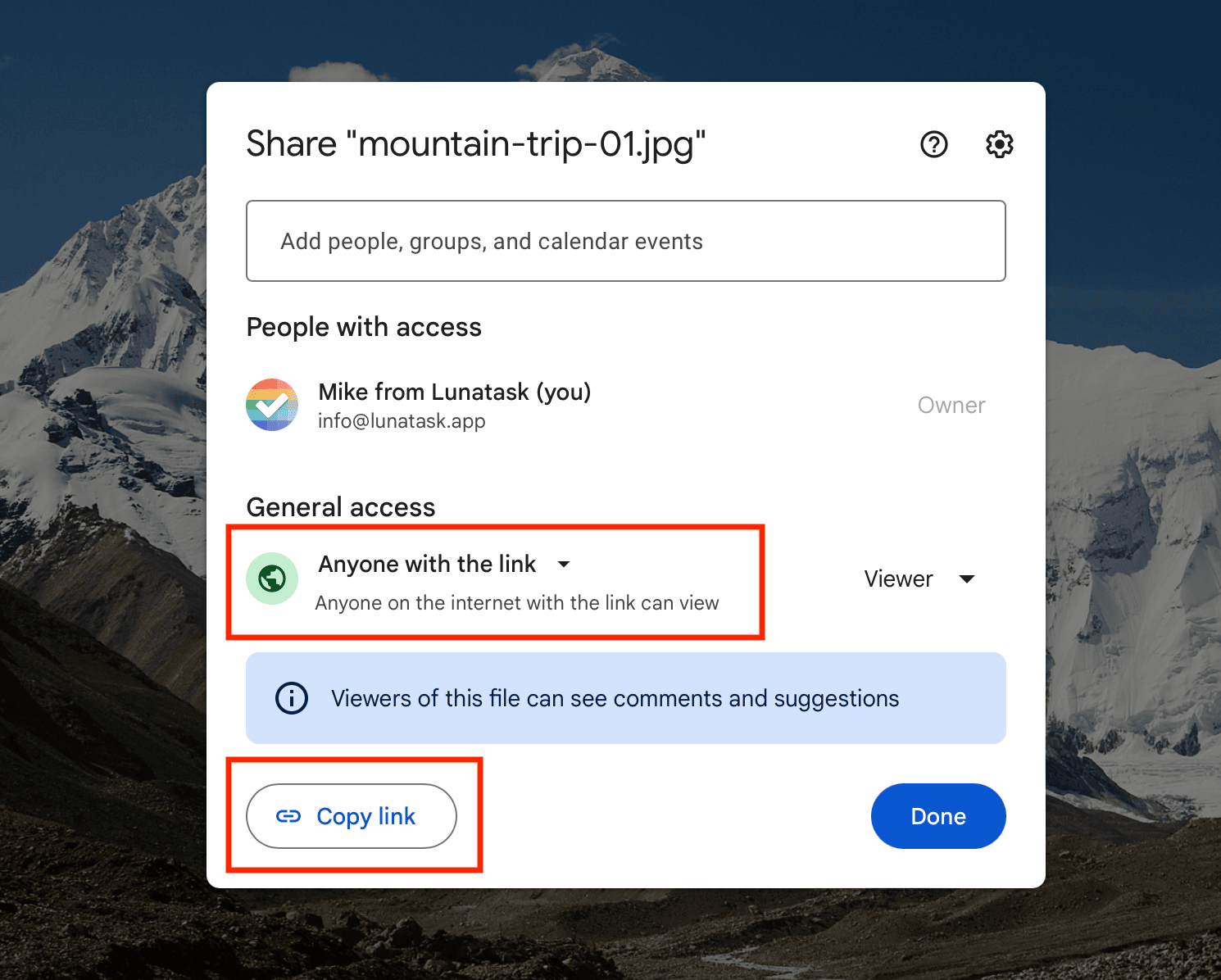
OneDrive
Find the image in OneDrive and look for the menu option labeled Embed.
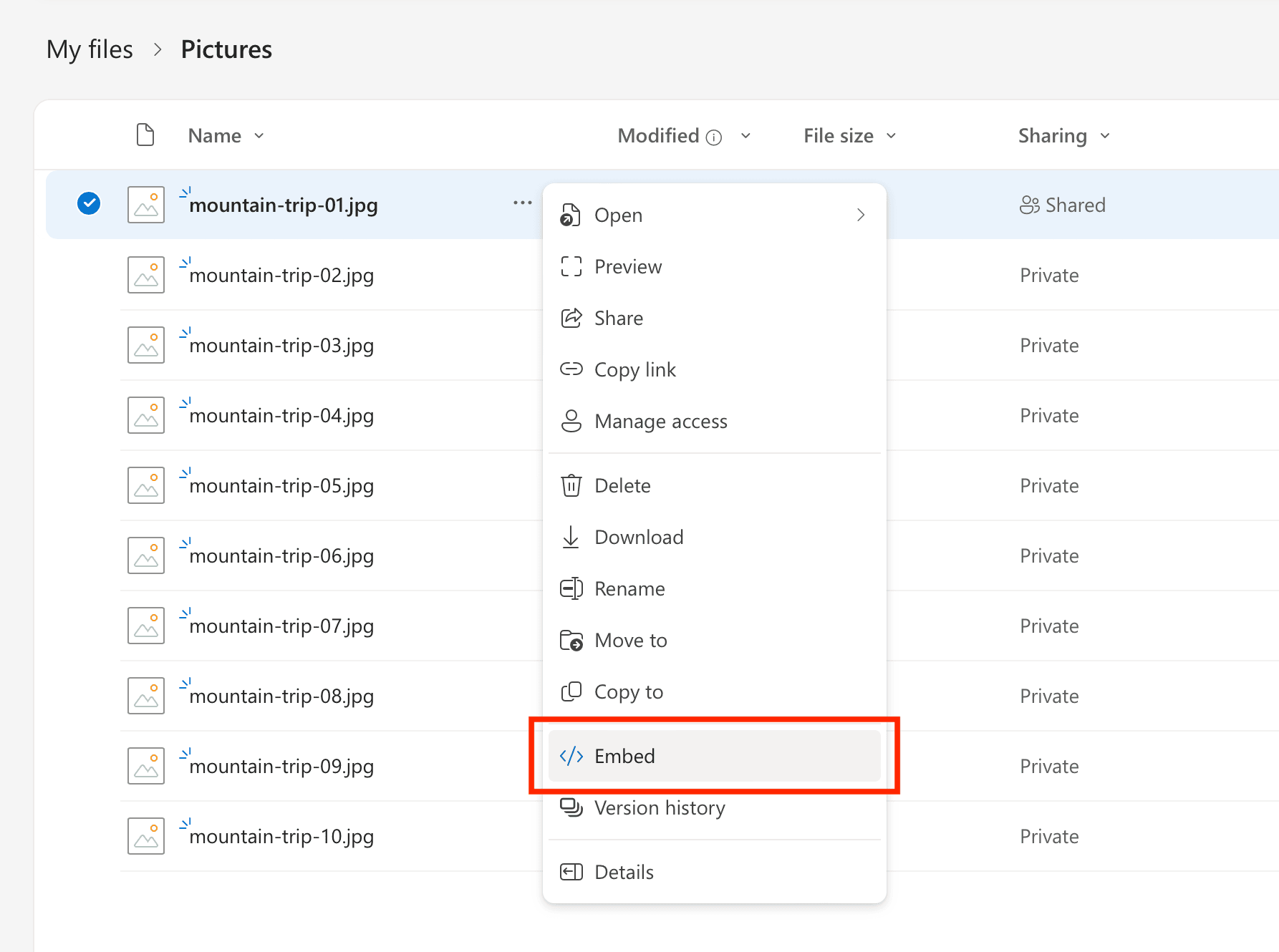
Then, press Copy embed code.
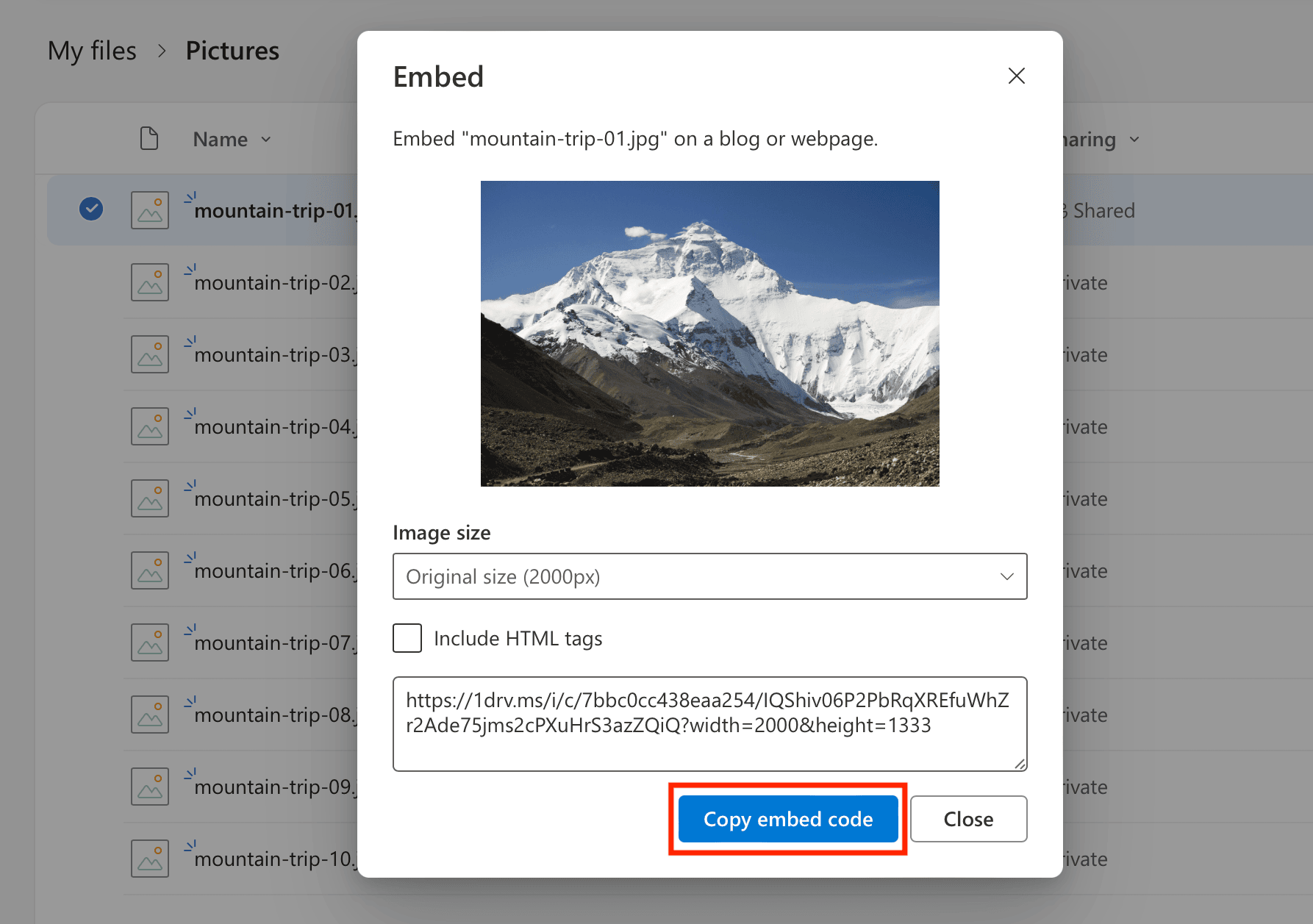
Dropbox
No special setup is needed for images hosted on Dropbox. Simply Copy Dropbox link any way you are used to.
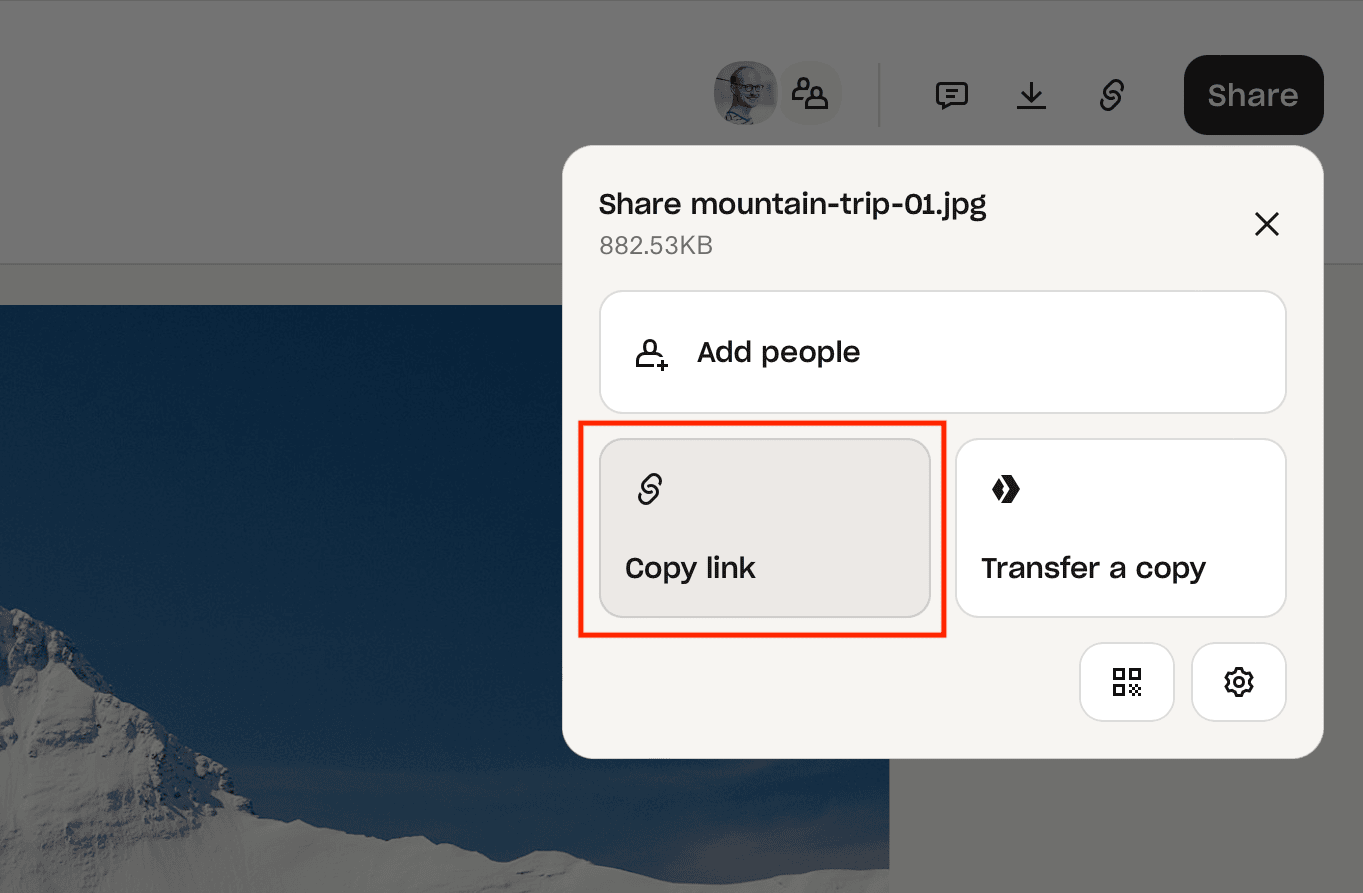
Nextcloud
Simply enter your Nextcloud share link (e.g. https://your.domain.com/s/XMkio4aEgYR9YyT) into the app. No special or permission setup is needed.