Redeeming discount codes
Got a discount code? Awesome! Just follow these steps to activate it.
1. Download Lunatask for Desktop
Go to lunatask.app/download to download Lunatask for Desktop.
You’ll need to be on a desktop to insert the code, as mobile versions and the one downloaded from the Mac App Store won’t work for this step. On Mac, download the Mac version in the DMG format.
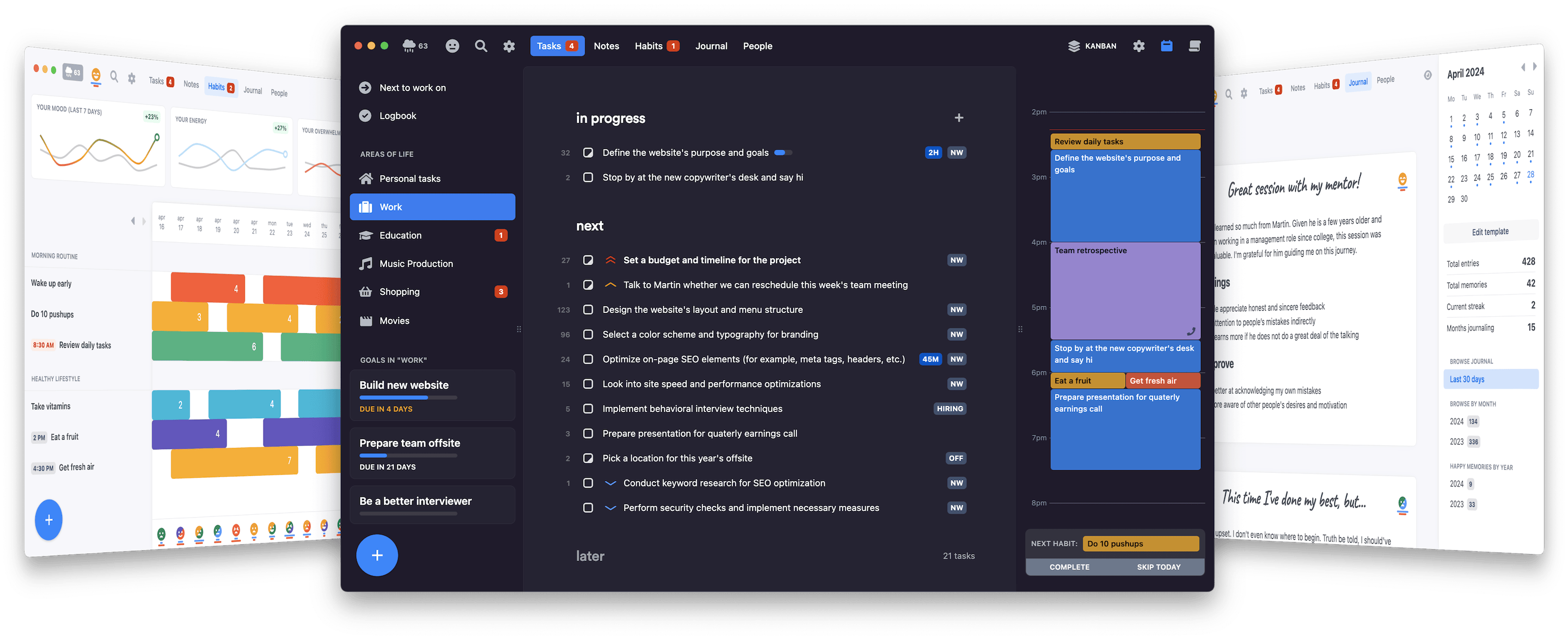
2. Choose your plan
Once you have the app, head to Settings → Billing and select the plan you’d like to subscribe to. You can choose from monthly, yearly, or lifetime plans. You will only be able to enter your code once, and the discount will be applied each time the subscription renews.
3. Add the discount code
During checkout, look for the option named “Add discount” in the left panel. Enter your code there.
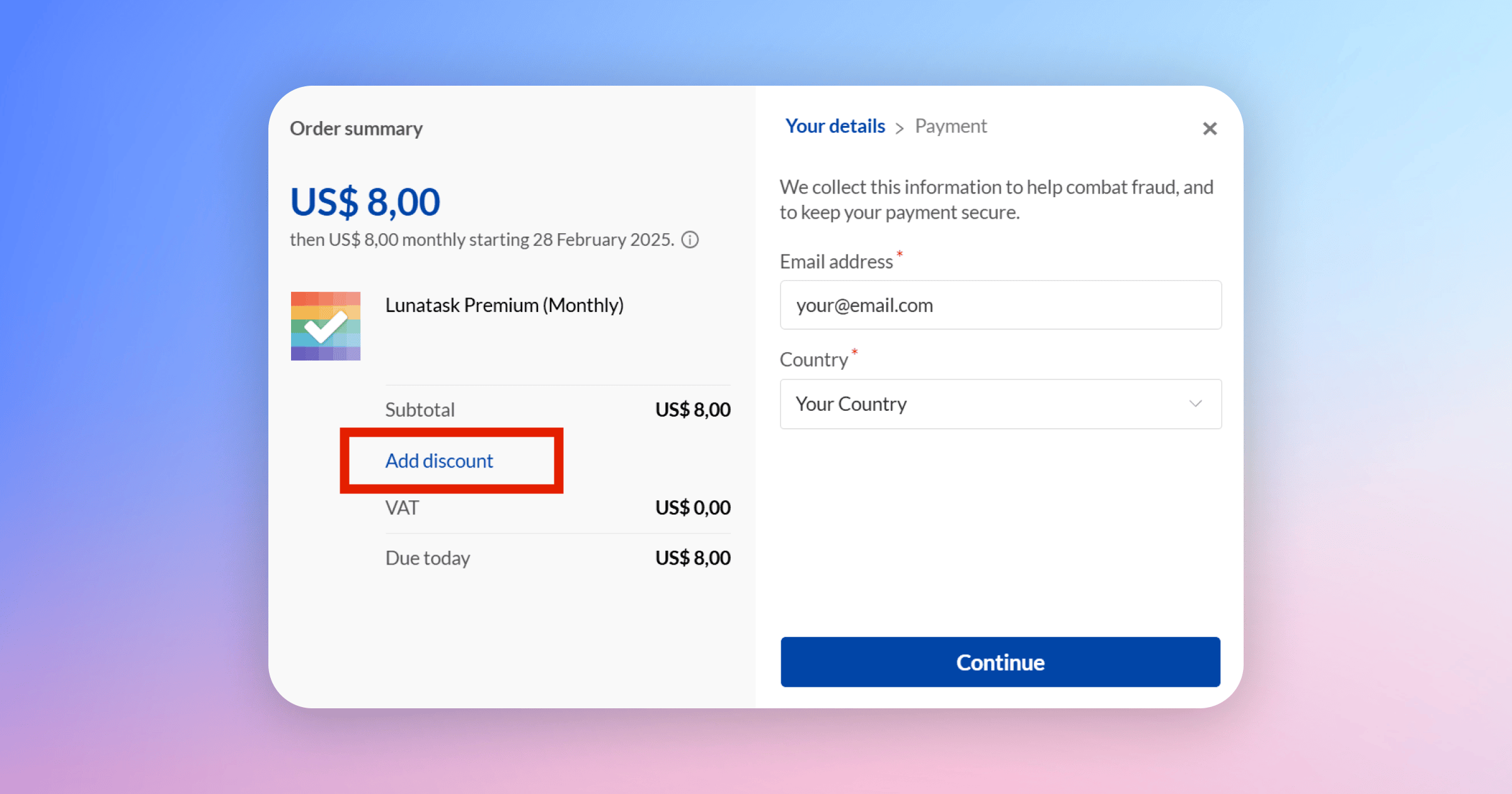
4. Confirm your purchase
After applying your code, just confirm the purchase, and you’re all set! The discount will remain active for the entire duration of your subscription on your current plan.
After your purchase, Premium features will be automatically unlocked and synced across all your devices, both desktop and mobile.
Questions?
For any other questions about our pricing or discount process, check our Pricing & Plans and Pricing FAQ pages. Or feel free to reach out to us – we’re always happy to help!