Habit Tracker
You can find a beautiful visual habit tracker in our apps. Habits are activities you perform regularly and usually serve to improve your skills, organization, health, or well-being.
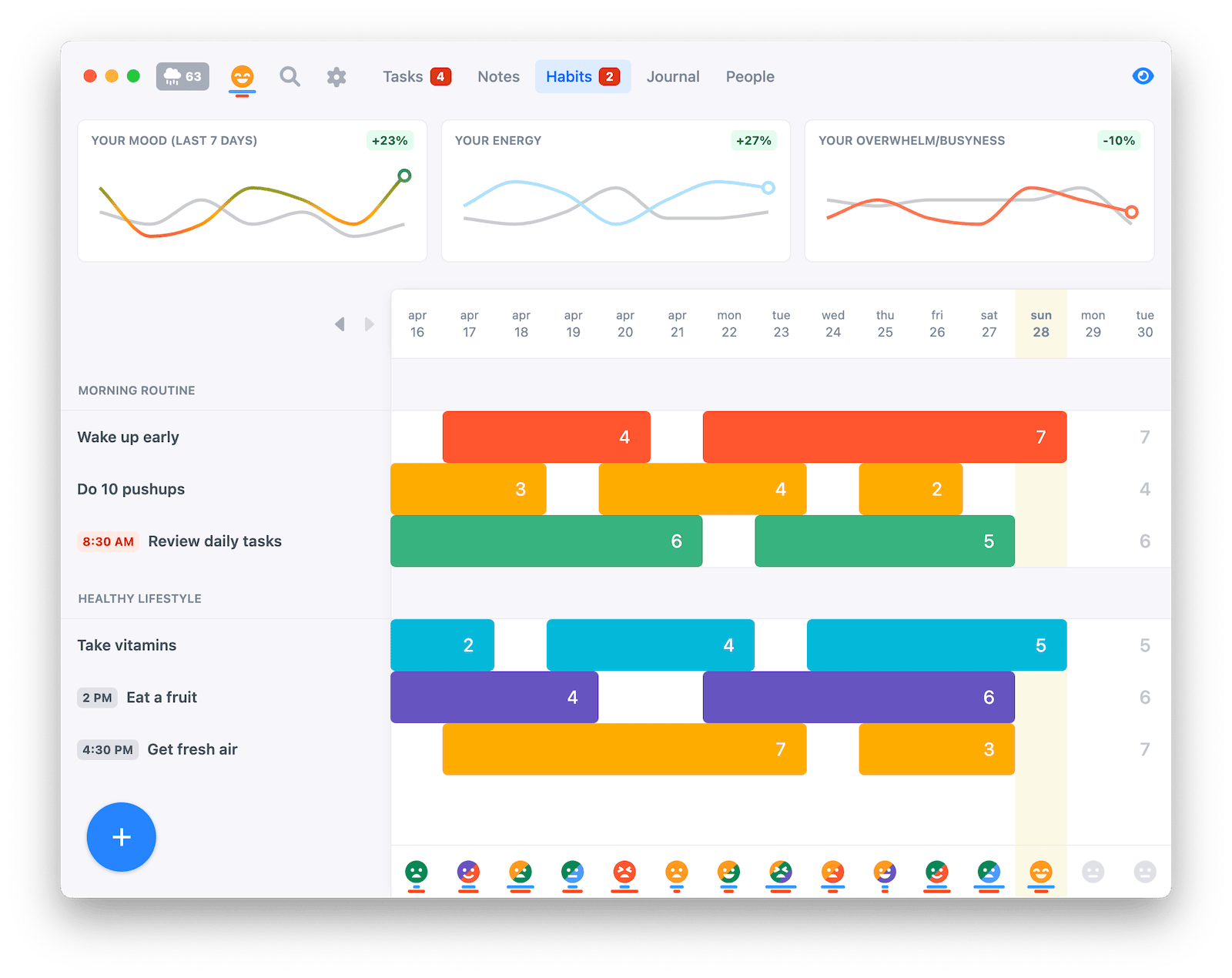
** ⚡️ Unlimited number of habits is available on Premium plan – Free plan is limited to seven habits**
You can interact with your habits either in the habit tracker or via the habit widget at the bottom of the calendar in the tasks section of the app.
To track an activity, double-click on a particular day in the habit tracker or click the complete icon present on each habit block on the calendar.
Types of habits
We differentiate between daily and weekly habits. Each habit, whether it is a daily or weekly one, can be also marked as a "once" or "many-times" habit, or as a "bad" habit.
Daily habits
Daily habits are tracked once or many times per day. You can also set up a custom recurrence for daily habits – for example, water the plants but only every Tuesday and Friday.
A bit counter-intuitively, a habit that is recurring once a week on Sunday is still considered a daily habit, as it is tracked per individual day, not per the whole week.
Weekly habits
⚡️ Weekly habits are a feature available on Premium plan
Weekly habits are not tracked per individual days but per whole week and it does not matter on which day you track them. For example, you might want to read a book twice a week regardless of the day – you care only that on Sunday you have two activities tracked for that week. You would use a many-times weekly habit with the goal set to 2.
When you have a weekly habit and want to see on which days exactly you tracked it, change the habit temporarily to a many-times daily habit. You can think of weekly habits as a different view on top of regular daily habits and switch between them.
"Many-times" habits
Our habit tracker differentiates between "once" and "many-times" habits.
While "once" habits can be tracked only once in a given period (per day or week) and are considered complete when a single activity is tracked, "many-times" habits, as the name suggests, can be tracked multiple times within a single period, i.e. "Take medication three times a day".
To make a habit a many-times habit, open habit detail by hovering over the name of the habit in the list and click the settings icon that shows up. There, set "allow to track" to "many times".
To track an activity, simply double-click on a specific date.
To remove tracked activity or to decrease activity count for the day, hold Alt / Option key while double-clicking on a specific day in our desktop app. On mobile, long-press the checkbox – it will decrease activity count instead of increasing it.
You can optionally also set a goal for many-times habits. For example, if the goal is set to "3", Lunatask won't consider the habit complete until three activities are tracked within the period. Setting the goal for many-times habits is important, so your current and record streaks are calculated correctly.
Bad habits
Bad habits are habits you want to get rid of – they are the opposite of regular habits.
Bad habits do not show in the habit widget and cannot be scheduled onto the calendar. They also do not count into the number of incomplete habits on the habit tracker menu item (see our article on badges and notifications for more information), and current/record streaks are not calculated for them.
It might be more convenient to flip the habit and track it as a positive one, for example, "Avoided smoking today". Though a bad habit is useful if you want to track how many cigarettes you smoked – you would use a many-times bad habit for that.
Habits vs recurring tasks
Both habits and recurring tasks are activities you regularly perform at set intervals, so they naturally overlap. It is up to you whether you decide to use a habit or recurring task for a specific activity.
There are some considerations that might help you to pick one over the other:
- Habits show your current and record streak (the number of consecutive periods in a row – usually days – you completed the habit) to keep you motivated to beat your past best, recurring tasks do not
- Habits can be scheduled on the calendar automatically every day, whereas for recurring tasks to appear on the calendar, they have to be scheduled each morning manually
- Recurring tasks have more flexible recurrence scheduling options, like "every month on the last day" or "every three weeks on Tuesday" – these complex recurrence rules cannot currently be achieved or set up for habits
- There are features on our roadmap that will bring deeper integration between our habit and mood trackers. For example, our apps will be able to find correlations between your habits and your mood or energy levels, and answer questions such as "Does taking a food supplement X affect me in any way?" – these won't be available for recurring tasks.
Streaks
We often get asked what the numbers in the habit tracker represent. The number on the last activity in a block of consecutive activities is your current streak, and the number all the way on the right is your past record streak. These serve to motivate you to beat your past best.
The current streak is not shown for many-times habits. Instead, the number represents the number of times the activity was tracked in a given period.
Routines
Habits can be grouped into routines. We call them habit groups in our apps and the feature is currently very basic.
Habit groups are not available in our mobile app.
Scheduling
Like time blocking of tasks, habits can be planned into your day between your meetings and tasks using the calendar. This way, you will also get notifications/reminders to complete your habits.
There are two ways to schedule your habits – either you can manually schedule your habits onto the calendar every morning, or you can set up a schedule so your habits appear on the calendar automatically at set times each day.
Hovering over a time-block for a habit on the calendar will show an icon to complete the habit. Once the habit is completed, and an activity is tracked, the time-block will be removed from the calendar.
Manual scheduling
To manually plan habits into your day, use the habit widget at the bottom of the calendar.
The habit widget serves three purposes:
- You can use it to drag your habits onto the calendar
- It brings your habits to your task list where it is likely you spend most of your day, so you don't forget about them
- You can complete/skip your habits throughout the day directly from the habit widget without the need to switch to the habit tracker
The habit widget shows your habits one by one in the order they are defined in the habit tracker. When the habit is completed or skipped, the habit widget will show the next habit in line. When the habit is dragged onto the calendar at a future time, the habit widget will also start showing the next habit for you to decide what to do with it.
The habit widget always shows the habit that needs your attention next. So if you planned your first habit at a future time, it now shows your second habit.
But, when the time comes and you did not complete the first habit as planned, the habit widget will now start showing the first habit again as the habit that needs your attention – you can either complete or skip the first habit directly from the habit widget, or drag it onto the calendar again at some future time.
Automatic scheduling
Manually scheduling your habits every morning might get tedious – especially if you perform the habit always at the same time every day. Luckily, you can set up a schedule so your habit appears on the calendar at set times automatically each day.
To set up the schedule, open habit detail by hovering over the name of the habit in the list and clicking the settings icon. Then, in the habit detail, set "at time" to any time of day you wish, e.g. 8:30 AM. Optionally, you can set a time needed (in minutes) as well – this will affect how long the habit appears in the calendar (15 minutes is the default when not set).
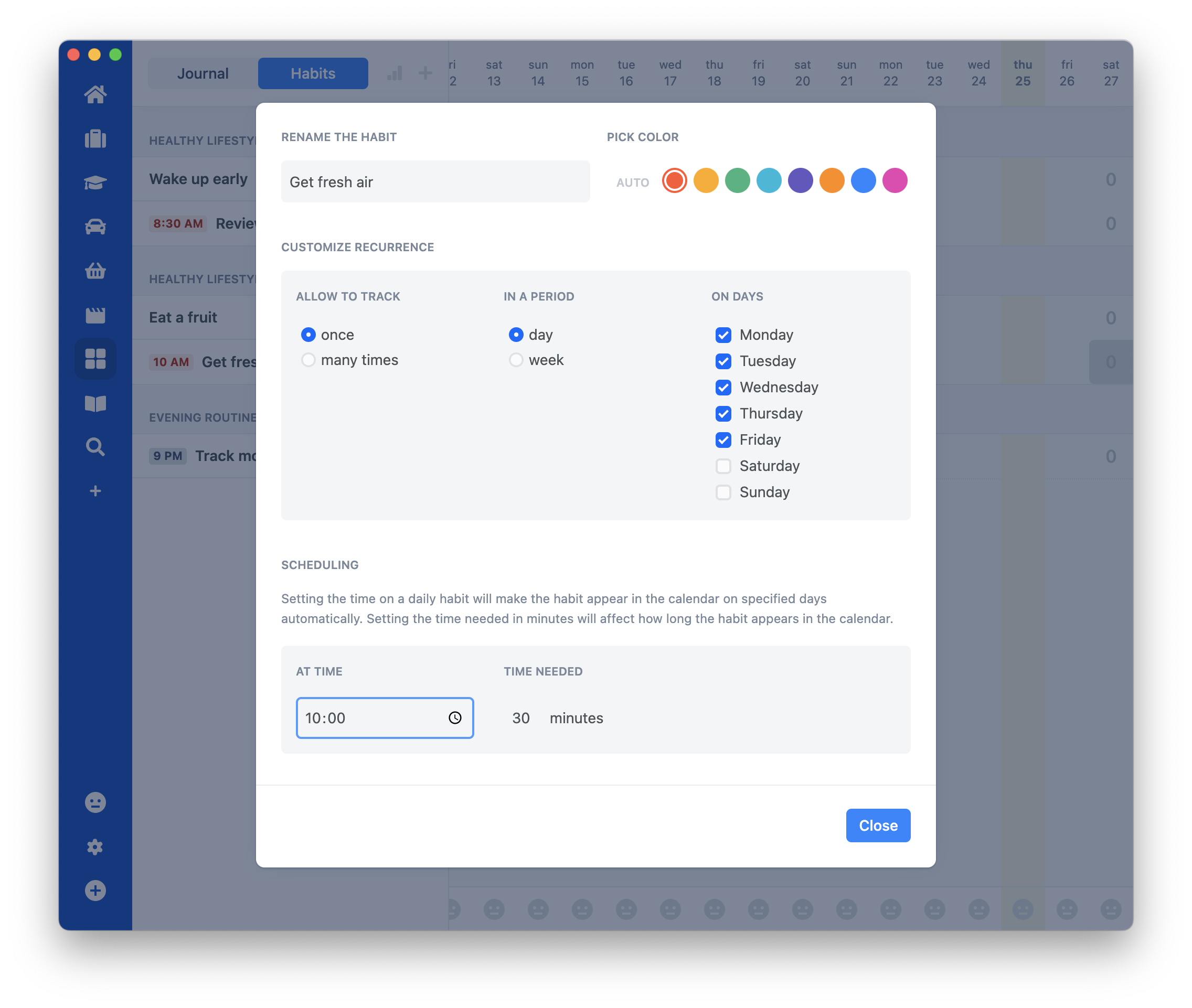
Many-times habits allow setting multiple times of day depending on their set goal.
The field for "at time" does not respect the time-display format set in the settings (whether you are using 12h or 24h time format). Instead, it takes the format from your system locale/region. It is a limitation of our current implementation.
FAQ
Why do I need to double-click to track an activity?
It is a double-click instead of a single click to avoid accidental clicks when switching from other windows, closing dropdowns by clicking outside them, etc.
When Space or Shift is held, our habit tracker switches to a single-click mode, which is useful when entering many activities at once.