Time Blocking
Time blocking is about planning your day upfront by dragging your tasks and habits onto your Today Calendar between your meetings and appointments.
You’ll find a compact today calendar in the right sidebar alongside your task lists. Use the icon in the top toolbar to open or close it, or use CMD+S (on Mac) or Ctrl+S (on other platforms) to do so.
Then, simply drag your tasks onto to calendar to plan them into your day, or drag over an empty space in the calendar to create a new task.
To time-block your habits, refer to our dedicated article on habit scheduling.
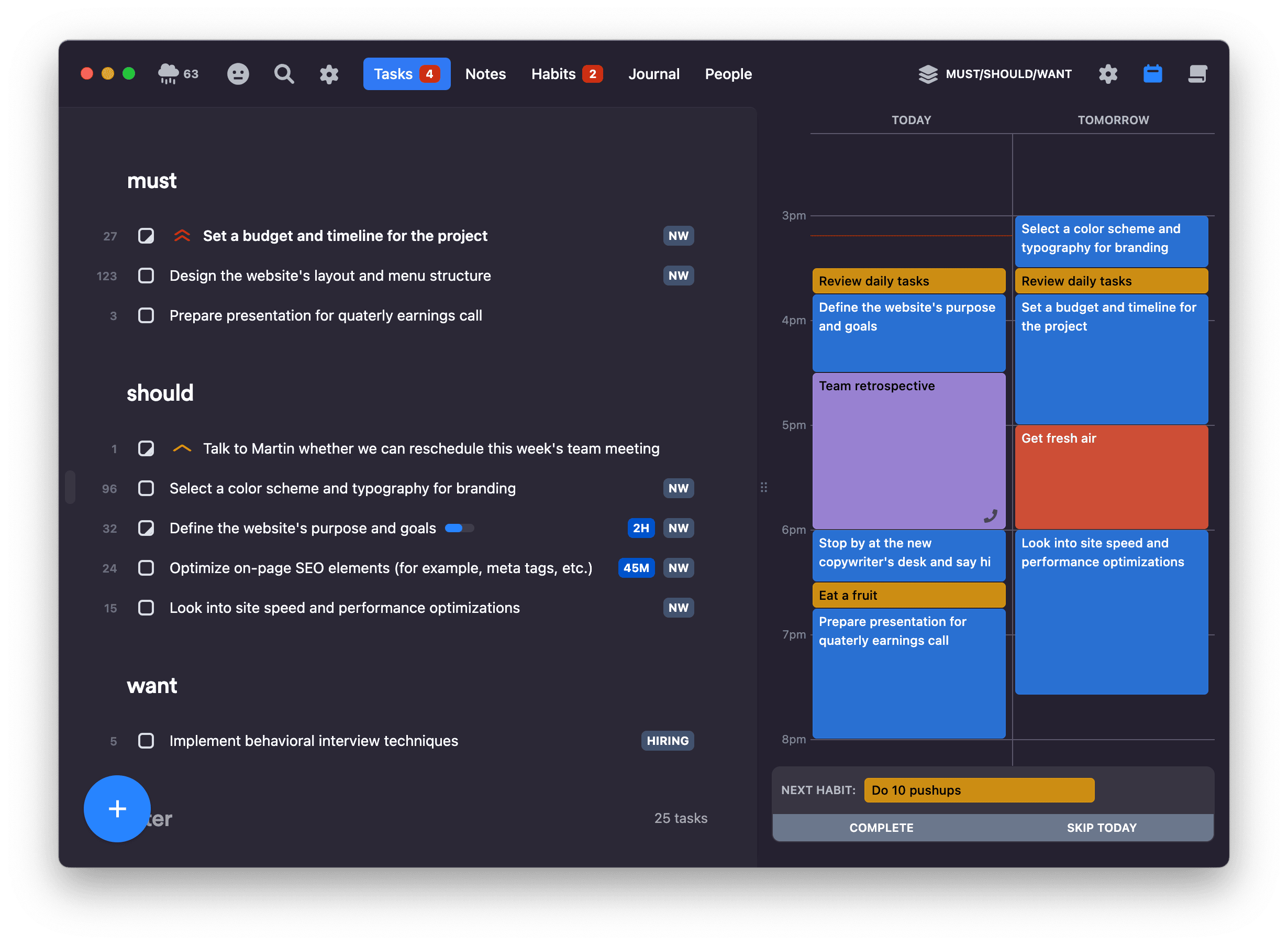
When the sidebar is resized and made large enough, tomorrow appears, allowing you to plan out tomorrow hour by hour (available in our desktop app).
On desktop, time blocks for tasks and habits on the calendar can be resized by dragging them by their bottom border. On mobile, simply tap and hold a finger to switch the event to edit mode.
How to think of Time Blocking in Lunatask?
Lunatask is not a calendar app or a planning app like Sunsama. Actually, Lunatask takes the exact opposite approach, focusing on what's now, and embracing the fact that the future is by nature uncertain, can change at any minute as new things pop up, priorities change, one underestimates how much energy they will have after 4 PM or on a certain day, etc.
So, it does not make sense to plan much ahead – then you would have to reschedule and move things around all the time, dates and rigid plans also often lead to a sense of failure, etc.
Remembering this, and the fact that Lunatask with its Kanban-like approach is designed for disorganized or ADHD people who simply live in the present, cannot plan much further ahead, or stick to any plan, consider time blocking in Lunatask a complementary, small, optional feature to our task list.
I've been using Things 3 for many years. Only on some days with lots of meetings, I wished for Things 3 to have such a visualization of my day, where I could see my meetings, the time between them, and could drag my tasks there to see how much time I have available, i.e. how much work I can reasonably get done. That's all that time blocking in Lunatask serves – it's one more useful tool in your toolbox for days when you need it.
Once time blocking was released, some people shared their preference to plan their day that way in the evening before – hence the addition of the tomorrow calendar. I hope that helps provide a bit more context and perspective on how to look at time blocking in Lunatask! 💡
Other calendar features
For connecting third-party calendars, one-click joining of meetings or calls, creating notes for calendar event from templates, and other calendar-related features, see our dedicated article on Today Calendar.
FAQ
I have an appointment in two weeks. How can I add a start time to my task?
Task lists and time blocking are meant for your to-dos – and the more you go into the future, the fuzzier it becomes regarding when you will work on them. That's natural, okay, and Lunatask embraces that.
There are different degrees of certainty in how you plan your to-dos for today compared to Friday five days from now. Who knows what other priorities pop up between now and then? Likely, the plan you create today for your Friday will be outdated by then.
Events like “Appointment with a doctor“ are fixed in time and should live in your calendar (for example, in Google, iCloud, or Outlook) and not in your task list, and be synchronized into Lunatask using our calendar integrations.
To-dos, on the other hand, are meaningless to plan minute by minute long into the future, as such a rigid approach usually fails to reflect the eventual reality.
When I complete a task, some of my time blocks disappear
When completing a task, past time blocks are marked as complete, and future ones are removed.
Think about it this way. You have a task, decide to work on it for 2 hours in the morning, and then 2 hours at 3 PM after lunch and some meetings. But you’re very productive today and finished the task at 10 AM. Now, you want to see that you have a free window at 3 PM. There's no reason for that future time block to exist anymore – it doesn’t reflect anything real; the task is already complete.
Can I see different calendars in different lists? I don't want to see my work calendar when looking at my personal tasks
This would bring more problems than it would solve, unfortunately. Your daily schedule is your daily schedule, regardless of what list you are looking at. Such a feature could easily lead to situations where you miss a work meeting because you don’t see it, or you time-block a personal task for the same time you already time-blocked a work task without realizing it.
When I update time block length, the estimate does not change
This is expected. Just because you decided to work on a task two hours before lunch does not mean it will take two hours to complete. You might work on the task also later in the day or tomorrow in another time block. It works the same way the other way around – you might have a two-hour task, but decide to create a three-hour time block on the calendar (just in case or for whatever other reason).
For many small tasks (like 15-minute tasks), the time block length will often match the estimate. That's also why the default length for newly created time blocks matches the task's estimate, but it's a loose relationship that isn't always kept in sync in both directions, as explained here. Always keep the remaining time needed to complete the task (the estimate) manually up to date.
Lunatask is not designed with “smart” behaviors that work only 80% of the time, while surprising you, annoying you, or doing something unexpected in the remaining 20% – we have a much higher threshold for things like that.
The app trying to be “smart” and automatically sync time block length with remaining time, potentially overriding the value you manually set, that’s tricky and not a good idea. It wouldn’t work in practice.