Date-based scheduling
In Lunatask, you can use date-based scheduling to move a task out of sight until it becomes actionable, i.e. defer it to a later date (hey Lunatask, remind me in three months that I need to ...).
Dates in Lunatask behave as start dates or deferred dates, not like end dates or deadlines.
To do this, open the task detail and click on the option to schedule the task. The popup appears where you select a future date using the calendar or by typing the date — our natural language parser will do its best to interpret the date.
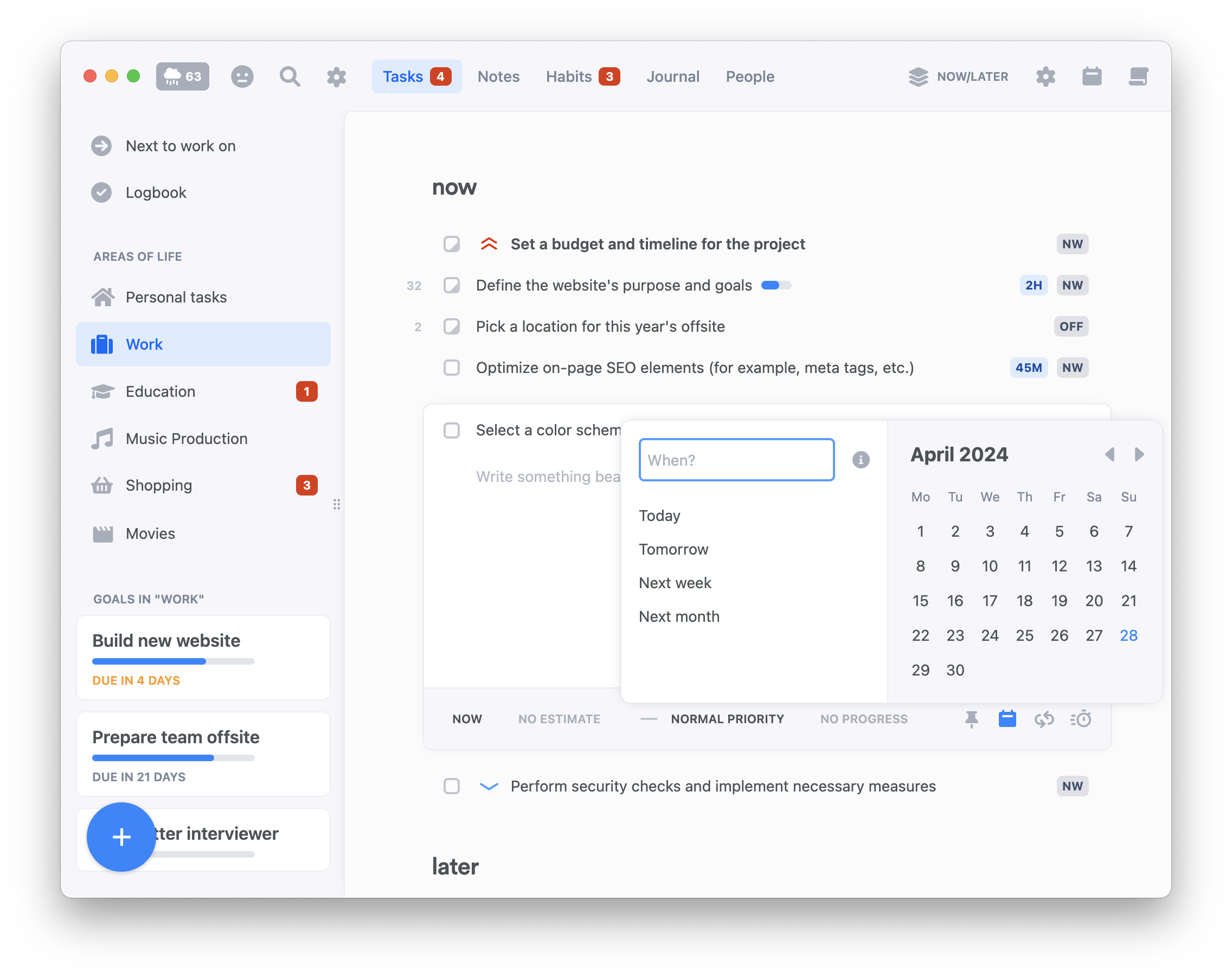
No need to open task detail to schedule tasks for a future date. Simply select any task in the list and press S – the scheduling window will now appear. Learn more about our keyboard shortcuts.
When the task is scheduled for a future date, it automatically gets Later status and moves to the bottom of the list as our lists are always sorted with the most actionable tasks at the top and least actionable at the bottom.
"just came up" section
In most workflows, Lunatask will show scheduled/deferred tasks in a special section at the top of the list (named "just came up") to bring your attention back to them when the date comes.
These once deferred tasks are not meant to stay in the "just came up" section. Go over each task and move it where it now fits your plans – you can move it, for example, to Now, Next or Must (depending on the workflow used in that area).
You can think of date-based scheduling in Lunatask as future reminders and the "just came up" section as a notification area, if that helps.
Plan your days
If you work in such a way that you plan your days or a week ahead (e.g. which tasks to do today and which tomorrow), use our more rigid Plan Your Days scheduling workflow designed for this date-oriented use.
Lunatask's Kanban-like approach is "If the thing is not "now", don't worry about it. Work on what's now until the thing becomes "now". Until then, it can sit on top of your backlog." – except for the Plan Your Days workflow, that's how most of our workflows (like Now / Later and others) work.
While offering you a workflow to work in a date-oriented fashion, if you prefer, still guiding you to address existing, older tasks first, most of your workflows work differently. They free you to focus only on what’s important now – your current focus – instead of building a perfect plan you’ll abandon or will become obsolete shortly as new priorities pop up, one misjudges how much energy they will have after 4PM, etc.
It’s easy to fall into this pit – a feeling of shame or a sense of failure when you don't manage to complete all the tasks you planned for the day. Instead, try adopting a more forgiving approach – just think about what’s now and what’s later.
Pick what’s most important now, just a few tasks, and leave the rest in "later" without worrying about it – you will get to those later. Lunatask always keeps your “later“ tasks in order they came in, trying to inform your decision what to attend to next when the time comes.
Need even more help with organization? Try our Kanban workflow. Is prioritization still an issue? Let Must/Should/Want tell you know what's most important to work on first.
It’s a wonderful, more forgiving, human, and actually manageable way to prioritize work, life goals, and everyday tasks as they come and go. It always keeps your list focused and achievable – no dates or constant rescheduling needed.
Give it a try — and maybe let go of date-based thinking that most apps encourage. Instead of managing your tasks like a calendar, you’ll get a smart, ever-evolving list that is always up to date and highlights what matters most right now.
App icon and menu badges
Depending on your menu badge configuration, you can be notified of just came up tasks using the badge on the area the task belongs to, and on the app icon itself. You can change what the badge shows in area settings. Learn more in our article dedicated to badges and notifications.
FAQ
Does Lunatask support deadlines?
No, Lunatask currently does not support end dates or deadlines on tasks. If needed, put the deadline in the task's name (i.e. Write a blog post (due 08/31)) and move the task between sections or adjust its priority as time goes manually, depending on its urgency or where it now fits your plans.
Goals, useful for managing projects in Lunatask, do have due dates.