Timers
When the task seems either long or difficult, people's tendency might be to avoid it, even if the task is important or urgent. Our timers are similar to timers in Pomodoro technique in a way they serve the same purpose — they help you to get started on an intimidating task you would otherwise be tempted to procrastinate on.
What are timers good for?
The most difficult part is to get started. By setting up a timer, you decide to initially commit only some short fixed time. It is much easier to commit to, for example, just 25 minutes instead of entire two hours the task might require to complete - baby steps.
This removes that mental block. When the timer runs out, and you still have an issue with the task, that's okay — leave it for some other time and repeat the process. However there's a big chance once you get started and through the initial obstacle, you will follow through with the task.
Our timers are cloud-enabled. Running the timer on one device will make it show up on all your devices, including in our mobile app.
Tip: Upon clicking the purple timer banner on top of the screen in the mobile app, the timer will go full screen and prevent the screen from sleeping, so you can have a running timer visible on your desk all the time on your phone.
How to create timers?
To create a timer, open the task detail and pick the timer length.

Alternatively, select the task in the list and press F key on the keyboard — a timer for 25 minutes will start. You can also cancel the running timer via keyboard shortcut — simply press Q on the keyboard.
Tasks are automatically marked In progress when the timer is started where it makes sense to do so.
The ability to set arbitrary timer length is coming to our desktop app in the future (our mobile app already has this feature) 🤞
Once the timer finishes, you will hear an audio bell, and a system notification will pop up. The audio bell can be disabled in the settings.
On Mac, running the timer will show the remaining time also in the status area, so it is always in your sight, even if you're working in another app.
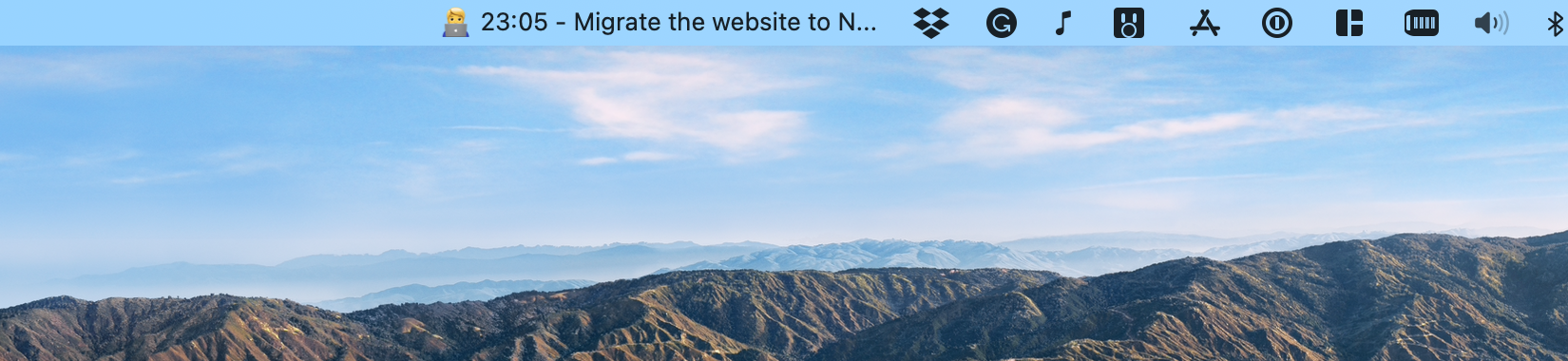
On Mac, items in the status area hide if they do not fit the remaining space. Depending on the application in the foreground and how much space it needs for its menu items, the timer in the status area might get hidden. If you don't see it when you start a timer, it likely is for this reason.
Our timers vs Pomodoro timers
Our timers are slightly different from more traditional timers from Pomodoro technique.
In Pomodoro technique, the timer is independent of specific tasks, and you are allowed to work on multiple tasks within a single pomodoro (a 25-minute block). In Lunatask, the timer is always run for a specific task.
We take inspiration from Pomodoro technique and share the same goal to help you get started on an intimidating task, but we do it in our own way — let's call it Pomodoro technique, the lite version.