Tasks
This guide covers Lunatask’s amazing, unique approach to task management, including flexible workflows, priority-based lists, and productivity techniques designed for real people who want to get stuff actually done this time.
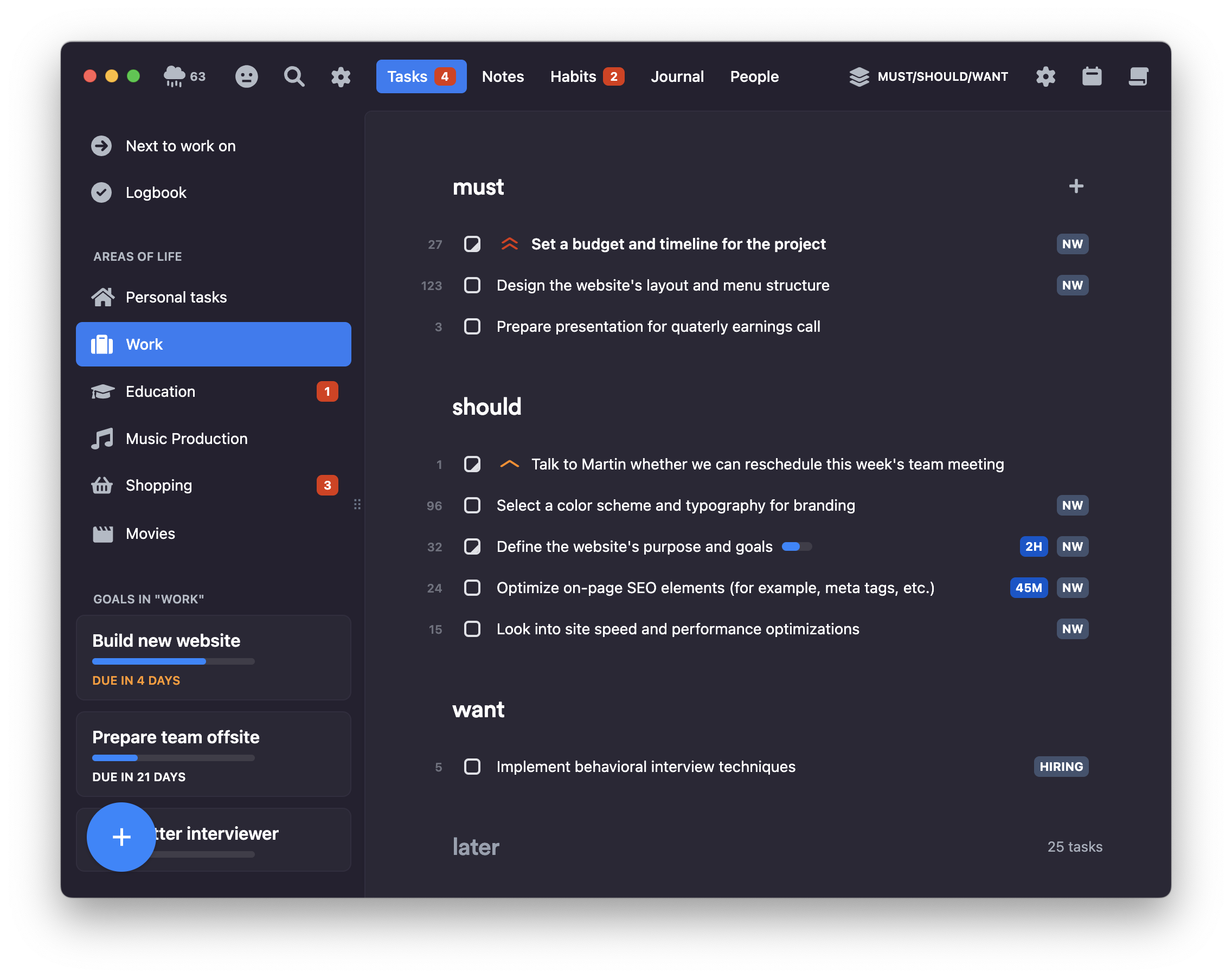
Your to-do list isn’t broken – you’re just using it like a calendar
At Lunatask, we believe in a more forgiving, human, and actually manageable way to prioritize work and life goals. Our “Now / Later” method is designed to keep your list always focused and achievable.
Instead of treating your task list as a calendar, Lunatask gives you a smart, evolving list of what matters now, without the stress of arbitrary due dates. Tasks naturally surface when they become relevant, so it’s like having priority on autopilot.
Here’s why Lunatask’s productivity method works
You decide what matters now, everything else lives in later. Lunatask makes sure you always know what to do next, so you can truly focus just on your current focus, instead of having one overwhelming long list of everything.
That’s what sets Lunatask apart from tools like Todoist or Sunsama. Tasks that aren’t relevant now stay out of view, but they don’t disappear. As time goes by, they gain relevance and rise to your attention, without creating plans that fall apart quickly.
This is just one of the workflows Lunatask supports. Keep reading to see if it’s a good fit for you, or explore other possibilities below – including managing future plans and deadlines.
So, what is “Now” in Lunatask?
“Now” is your current focus, not tied to a date or deadline — just the tasks that feel important or actionable right now. You give meaning to “Now” — whatever it may mean to you at any given moment.
Everything else waits quietly for its turn in “Later”, automatically sorted by how long it’s been waiting, and other details you’ve added. When you're ready to move on, the next thing is already at the top.
You can always tell Lunatask what's important for you by adjusting task's priority to shape how Lunatask sorts your list and decide what comes first and what can wait, because letting your passport expire is a bigger deal than forgetting to deep clean your washing machine.
Ask yourself – are all those tasks in your overflowing “Today“ list in Todoist or Things 3 truly “today“? Or aren't they just “soon“ or “next“ in reality?
Will this work for me?
If Now/Later doesn’t quite fit how you like to work, that’s okay. It’s just one of the many workflows Lunatask offers to organize your tasks.
Find Now/Later too limiting, not giving you enough structure? Try our Kanban workflow. Prefer a single, simple backlog? Use our Priority List. Still want to work with dates? Try Plan Your Days. Unsure what’s most important? Give a shot to either Must/Should/Want or Eisenhower Matrix.
No matter which workflow you choose, Lunatask’s automatic prioritization of your future options — based on things like task age, status, priority, and other properties — works behind the scenes to keep your list tidy, manageable, and organized.
Lunatask was designed as somewhat of an anti-scheduling and anti-planning app. It came out of my frustration with all these other apps based on the concept of a "Today view" (or "this I'll do today, and that tomorrow") and other rigid approaches.
Things always change, new priorities pop up, one underestimates how much energy they will have after 4 PM, etc. So any plan you create usually becomes obsolete quite quickly, you have to reschedule and move things all the time, and in general, using dates and plans often leads to a sense of failure. For these reasons, Lunatask wasn't built around scheduling or planning – rather with a more Kanban-like approach.
Although you can use scheduling for future reminders in all our workflows and we also offer a dedicated workflow based around scheduling, Lunatask is intentionally designed as a very now-focused app – the future always changes, and it can change a minute from now. It happens all the time – a new support ticket arrives and boom, whatever I was planning to work on for the rest of the day is gone, not today.
You can think of our workflows, such as Now / Later – its extensions In Progress / Next / Waiting / Later we call Kanban workflow or Must / Should / Want / Later – as Kanban or Trello boards. On Kanban boards, you don't assign a date to a card – you move the card on the board instead. Also, nothing changes on a Kanban board at midnight – it looks the same when you go to sleep in the evening and when you wake up tomorrow – it always reflects current state of things 💡
It goes even a step further. Being a now-focused app, don't think of your task list as a "plan", but rather as "options" to pick from in the future – whether that future is in 30 minutes, 6 hours, or the next day. You can work only a single thing at any given time (now) – the rest are only options to pick from later when the time comes to take on the next thing. Lunatask gives you a perfect, automatically sorted overview of these "options" 💡
Though this approach is a lifesaver for many, we understand that some prefer a date-oriented fashion, for example. For those, we added our Plan Your Days workflow, so you can have a Today / Tomorrow / Later task list or even plan your whole week in advance (if you don't mind the downsides) – but we still believe in our more forgiving, less-rigid, Kanban-like, now-focused approach where future is inherently uncertain ❤️
However, one more amazing scheduling workflow is coming soon! As our existing Plan Your Days is a rigid workflow where everything is tied to specific days, we're working on another, more fluid, forgiving scheduling workflow coming in November – something along the lines of Today / This Week / This Month / This Year / Later.
It will bring the best of both worlds, a Kanban-like workflow for scheduling/planning – it will fit wonderfully into Lunatask. Plus, it will give you a sort of overview of future plans, working seamlessly for both tasks with and without dates assigned. I can't wait to bring it to you soon! 🌟
How to set up your Lunatask
In our app, tasks live in lists called areas of life, which in turn can have goals. You start with a single area of life for your personal tasks, but also can create additional ones (like “Work“ or “Education“).
You can create an unlimited number of goals within each area. Goals can be projects like “Finish website“ or other things you want to achieve in life (like “Learn Japanese“ or “Make more music“) – more on them, how to use them or abuse them, later in this article.
We believe that one can only truly focus on one area of life at a time. When at work, you want to focus on work-related tasks so personal ones stay out of view. Whereas on weekends, you don't want to be stressed out with work.
Among other reasons, Lunatask came to be from the fact that most to-do apps I used previously were built around a main "Today view", where they mixed tasks from all areas of your life. That led to an unfortunate side effect – I came to work/office and the first task I jumped on was, of course, to pay my phone bill, because that was the easiest task on the list to check off 🤦♀️
However, when at work, I shouldn't be distracted and procrastinating on my personal tasks. Vice versa, on weekends, I shouldn't be stressed out by my work-related tasks. So, to tackle this problem, I created Lunatask in a way that it does not mix tasks from different areas – to avoid this pit I was constantly falling into 🙇♂️
Also for this reason – not to introduce this pit into our app – I was originally very reluctant to add a view listing all current tasks from all areas – the one we now have and call the "Next to work on" overview. But the demand for it from our community was simply too large to ignore. I'm still not a fan of it, and recommend people to use it just as an overview – maybe once in the morning 💡
When working, I strongly recommend to work from within inside the area you are giving time to and currently focusing on (e.g. "Work") to avoid distractions and have all the area's context in front of you, easily available 👍
Start with just a few areas, like Work and Personal and only add new ones once you are sure you need them. For example, you might want to create a separate area for movies you'd like to watch so they don’t clutter your personal to-dos.
Tracking goals and projects
Whereas areas separate dimensions of your life, goals are here for tracking and organizing things you want to achieve within that dimension.
Although you can think of goals just as nested lists, they offer a few additional features. For example, goals automatically calculate your progress based on completed and pending tasks.
You can also add a due date to a goal to see how much time you have left to complete it, which is great for projects with a deadline.
Since goals are basically just nested lists, folders, or categories with additional functionality, feel free to be creative with how you use and even abuse them – whatever works for you.
Workflows to keep you productive
While the app helps with prioritization, how it happens depends on the workflow you select. A workflow is a specific productivity technique that sorts and organizes the tasks of each area of life. There are a few workflows to choose from:
- Priority List – that's our simplest workflow, just a single, simple list of tasks
Then, there're are our main Kanban-like workflows based on our “Now / Later” method:
The difference between these workflows is that the additional ones break down your "now" tasks – your current focus – even further.
This is either to give you more structure (like our Kanban workflow) and/or help you prioritize your current tasks – figure out what's more important and needs attention first (like Must/Should/Want or Eisenhower Matrix).
Last thing worth noting – it’s fine if your backlog list is long.
In these workflows, scheduling is intended only for future tasks – those truly happening in the future, i.e. "Make an appointment with the vet for my dog's vaccination" you create and schedule for next year when you come from this year's vaccination.
If you see that previously future task just came up, move it where it now fit your plans 💡
Lastly, we have workflows based around scheduling for those who prefer to work in a date-oriented or time-oriented fashion (e.g. this today, that tomorrow) and reschedule as they go:
- Plan Your Days
- Today / This Week / This Month / This Year / Later – coming soon 🌟
The beauty of Lunatask is being able to switch between workflows freely without anything getting lost – unlike in other apps where after changing the structure of our task list you cannot easily get back to the original state.
With that, you can even you can mix and match workflows (if you want)! You can plan using one workflow and execute with another. One might figure out what's important using Eisenhower matrix workflow, assign a date to each task, and then switch to Plan Your Days for the rest of the week to work on their tasks.
Adjust priorities manually
You can manually raise a task’s priority to move it higher in the list. This is a way of informing Lunatask of what’s important to you. Do this from the task detail, using the right-click menu, or via Shift+Arrow Up keyboard shortcut.
If two tasks have the same priority and other properties, the older one will come first – tasks move up the list as they age.
Lunatask always highlights the next task to work on in bold (but this can be turned off in the settings).
At any time, you can reset a task's age in the right-click menu. This can come in handy when organizing tasks that have been pending for a long time and you don't want them to be automatically prioritized at the top of the list and instead treat them as created today.
Scheduling
Lunatask supports both date-based scheduling and time blocking on the calendar.
When the task is only actionable in the future — next week or next month — you can assign a date using date-based scheduling. When the date comes and Lunatask brings the task up back to your attention, saying this task “just came up”, move it where it now fits your plans.
You can, for example, move it into you current focus – your “Now” tasks – and perhaps even plan it into your actual schedule using time blocking, .
So, date-based scheduling is useful for future tasks, reminders or deferring tasks to a later date. Time blocking is useful for today's or tomorrow's tasks – planning your day and capacity minute by minute.
See our dedicated articles describing each method for more detail.
Integrations
We offer powerful integrations allowing you to create tasks on various platforms or sync them into Lunatask from other apps and services. Here are a few examples of what our integrations can do:
- Save emails and conversations by forwarding them into Lunatask with our email integration
- Create a widget on your iOS home screen to quickly create new tasks on the go
- Save web pages, articles to read, or YouTube videos to watch later using our browser bookmarklet
- Build powerful automations using Shortcuts on iOS and Mac or connect to 5,000+ apps and services using Zapier automation platform
- Our wonderful community is building custom integrations as well – like these for creating tasks from within Alfred or Raycast
Lunatask is an end-to-end encrypted app. Our integrations currently only bring tasks into Lunatask – your data never leaves our servers because we ourselves can’t access your tasks. If you want to get your data out of Lunatask, use data export.
But wait, there's way more
We just barely scratched the surface in this article. There are other built-in productivity techniques in Lunatask, such as work-in-progress limit. Timers are also here to help you get started with the task at hand. Feel free to check out our dedicated articles to dive deeper into various other features of our task list too, such as link extraction, estimates, quick note, or subtasks.
Lastly and most importantly, remember that Lunatask is not just about task management – start building healthy habits and closer, everlasting relationships with the people you know today.