Browser bookmarklet
Save any web page or article into Lunatask with just one click in your browser's bookmarks bar.
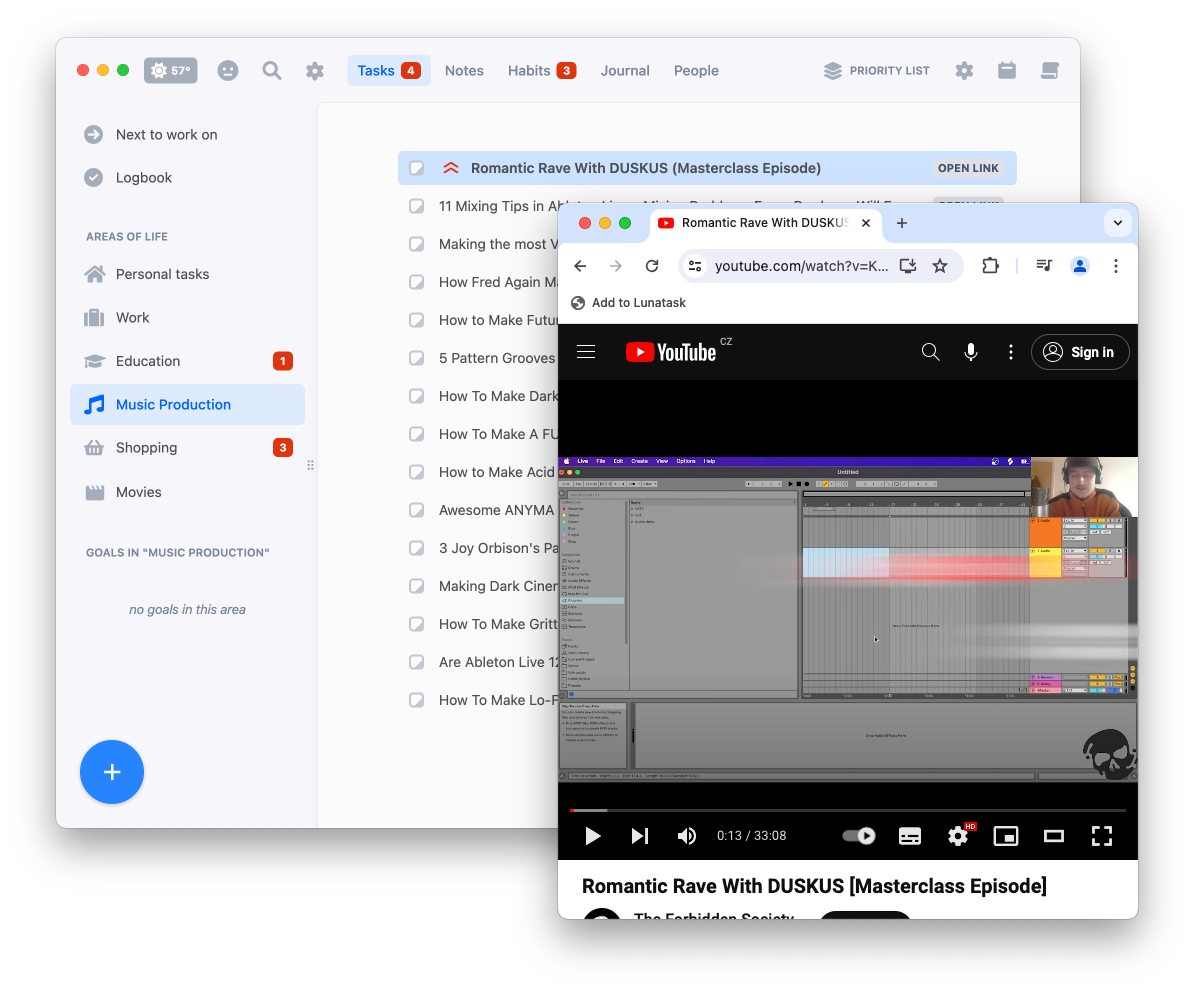
Generate your browser bookmarklet using the form below and drag the bookmarklet onto your browser's bookmarks bar. Then, on any web page, the link will be stored as a task in your chosen area upon clicking the bookmarklet.
You can choose to hide any area from appearing in the "Next to work on" overview in the area settings.
Generate bookmarklet
Where can I find Area ID?
Area ID is the ID of the task list where to create the task. Pick an existing area in your account, or create a new one (e.g. "Reading List"). Then, head to the area settings, hit "Copy Area ID" button, and paste it above.
Where can I find the access token?
First, create an access token to use with our API. In our desktop app, open application settings, head to "Access tokens" section, and create a new access token. Then, click "Copy to clipboard", and paste it above.
Browser bookmarklets are a bit of an old-school web technology. Instead of containing a link to a webpage, a bookmark stores a small snippet of JavaScript code.
When you click on the bookmark, that tiny script grabs the title and URL of the page you’re currently viewing and sends them to our Create Task API – that's literally all it does.
But bookmarklets date back decades, and the web has evolved a lot since then – especially around security. Many sites now use a new standard called Content Security Policy (CSP), which lets developers strictly control which external servers a page is allowed to talk to, based on a pre-approved whitelist.
Since bookmarklets are not a sophisticated technology like browser extensions and run directly in the context of the page you’re on, CSP can interfere and block its requests.
If you’re seeing errors like “Failed to load” or “Failed to fetch” when saving a webpage or article to Lunatask on some sites but not others, it’s likely because these two technologies are clashing and developers of these sites actively prevent bookmarklets like our from working – GitHub is a good example of a site that uses CSP in this way, blocking any in-page code from communicating with external services such as the Lunatask API.
When we have more time in the future, we plan to replace our current, simple browser bookmarklet with a proper browser extension, as they do not interfere and are designed to work with CSP.